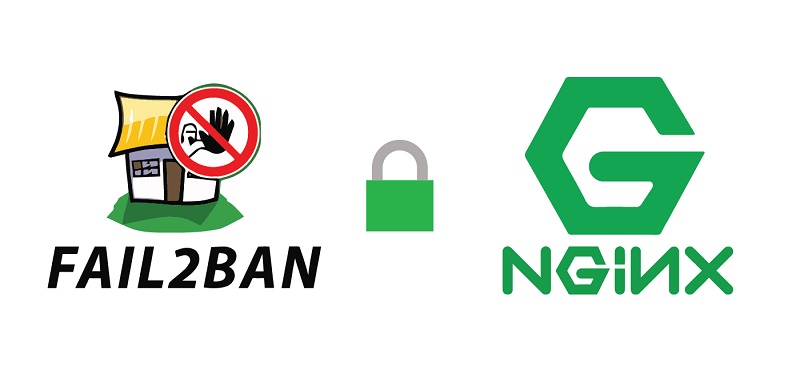搜索到
5
篇与
的结果
-
 Linux常用命令、配置文件及作用 常用命令及作用pwd # 打印路径 ls # 查看目录 常用参数: -l 查看文件或目录的详细信息 cd # 切换路径 touch # 新建文件 mkdir # 新建目录 常用参数: -p 递归创建目录 mv # 移动文件或目录 cp # 拷贝文件或目录 常用参数: - cat # 查看文件中的内容 rm # 删除 常用参数: -r 将目录及以下之档案亦逐一删除; -f 即使原档案属性设为唯读,亦直接删除,无需逐一确认 blkid # 查看硬件设备 mount # 挂载硬件设备 umount # 卸载硬件设备 df # 显示目前在 Linux 系统上的文件系统磁盘使用情况统计 常用参数:-h free # 查看内存使用情况 常用参数: -h 使用人类可读的格式 lscpu # 查看cpu信息 uptime # 查看系统负载 which # 在环境变量$PATH设置的目录里查找符合条件的文件 netstat -nltp # 以数字的形式显示地址和端口号列出以tcp协议有关的服务状态以及建立相关链接的程序名 chmod # 给文件权限 常用参数:-R 递归给目标目录下所有文件及目录相同的权限; r 读权限; w 写权限; x 可执行; + 增加权限; - 取消权限; = 唯一设定权限 firewall-cmd # 管理防火墙的命令 firewall-cmd --zone=public --add-port=80/tcp --permanent # 添加(80)端口 firewall-cmd --zone=public --remove-port=80/tcp --permanent # 删除(80)端口 firewall-cmd --list-all # 列出防火墙所有规则 firewall-cmd --reload # 重新加载防火墙规则 ip addr add 10.0.0.200/24 dev eth0 # 增加一个临时ip ip addr delete 10.0.0.200/24 dev eth0 # 删除一个临时ip head # 默认显示文件的前10行 -n -3显示前三行 tail # 默认显示文件的后10行 # -n -3显示最后三行 # -f 实时查看最新的日志 # -F 实时显示文件的内容 不存在则跟踪 wc # 统计 # -l 统计行数 hostnamectl # 查看系统版本号 uname -r # 查看内核版本 uname -a # 查看内核版本 getenforce # 查看Selinux状态 setenforce # 打开或关闭Selinux 0关闭 1开启 date # 查看系统时间 # +%F-%H-%M-%S 年月时分秒 # -s 更改系统时间 clock # 查看硬件时间 # -w 将系统时间和硬件时间同步 ntpdate ntp1.aliyun.com # 与时间服务器同步 yum repolist # 查看默认仓库 yum clean all # 清除yum缓存 yum list # 查看仓库中所有的包 yum install -y 包名称 # 安装包 yum romove -y 包名称 # 卸载包 rpm -ivh name.rpm # 安装rpm包 ps -axuf # 以树状静态显示进程 top # 以动态来显示进程 kill # 杀死进程 1 重新加载配置文件 9 强制杀死进程 15 终止进程,默认kill使用该信号 nohup 脚本 & # 将进程放到后台持续运行不退出 nice # 指定程序的优先级,语法格式 nice -n 优先级数字 进程名称 last # 目前登录过系统的用户信息 jobs # 查看后台运行任务 ping ip add # 查看IP route -n # 查看网关 ifconfig # 查看IP nslookup # 查看DNS traceroute -n -I # 路由跟踪 tcpdump # 抓包工具 nmap # 扫描端口 iftop # 流量监控 iotop # I/O监控 netstat -tnulp # 查看端口 ss -an|grep tcp # 与netstat几乎相同 telnet # 检查某个主机是否开启某个端口 默认端口23常用系统配置文件/etc/sysconfig/network-scripts/ifcfg-eth0 # 系统网卡配置文件 /etc/hosts # 配置主机和IP的对应关系 /etc/hostname # 掌握配置临时+永久的主机名称 /etc/resolv.conf # DNS配置文件 配置方法 /etc/rc.local # 开机自动执行的命令所在地 /etc/fstab # 开机自动挂载硬件 /etc/inittab # 运行级别配置文件 /etc/profile # 永久存放系统变量的文件 /etc/issue /etc/issue.net # 开机时显示在登录界面上的两行信息 /etc/motd # 开机自动显示的字符串 /etc/redhat-release # 查看系统版本号 /etc/selinux/config # Selinux配置文件
Linux常用命令、配置文件及作用 常用命令及作用pwd # 打印路径 ls # 查看目录 常用参数: -l 查看文件或目录的详细信息 cd # 切换路径 touch # 新建文件 mkdir # 新建目录 常用参数: -p 递归创建目录 mv # 移动文件或目录 cp # 拷贝文件或目录 常用参数: - cat # 查看文件中的内容 rm # 删除 常用参数: -r 将目录及以下之档案亦逐一删除; -f 即使原档案属性设为唯读,亦直接删除,无需逐一确认 blkid # 查看硬件设备 mount # 挂载硬件设备 umount # 卸载硬件设备 df # 显示目前在 Linux 系统上的文件系统磁盘使用情况统计 常用参数:-h free # 查看内存使用情况 常用参数: -h 使用人类可读的格式 lscpu # 查看cpu信息 uptime # 查看系统负载 which # 在环境变量$PATH设置的目录里查找符合条件的文件 netstat -nltp # 以数字的形式显示地址和端口号列出以tcp协议有关的服务状态以及建立相关链接的程序名 chmod # 给文件权限 常用参数:-R 递归给目标目录下所有文件及目录相同的权限; r 读权限; w 写权限; x 可执行; + 增加权限; - 取消权限; = 唯一设定权限 firewall-cmd # 管理防火墙的命令 firewall-cmd --zone=public --add-port=80/tcp --permanent # 添加(80)端口 firewall-cmd --zone=public --remove-port=80/tcp --permanent # 删除(80)端口 firewall-cmd --list-all # 列出防火墙所有规则 firewall-cmd --reload # 重新加载防火墙规则 ip addr add 10.0.0.200/24 dev eth0 # 增加一个临时ip ip addr delete 10.0.0.200/24 dev eth0 # 删除一个临时ip head # 默认显示文件的前10行 -n -3显示前三行 tail # 默认显示文件的后10行 # -n -3显示最后三行 # -f 实时查看最新的日志 # -F 实时显示文件的内容 不存在则跟踪 wc # 统计 # -l 统计行数 hostnamectl # 查看系统版本号 uname -r # 查看内核版本 uname -a # 查看内核版本 getenforce # 查看Selinux状态 setenforce # 打开或关闭Selinux 0关闭 1开启 date # 查看系统时间 # +%F-%H-%M-%S 年月时分秒 # -s 更改系统时间 clock # 查看硬件时间 # -w 将系统时间和硬件时间同步 ntpdate ntp1.aliyun.com # 与时间服务器同步 yum repolist # 查看默认仓库 yum clean all # 清除yum缓存 yum list # 查看仓库中所有的包 yum install -y 包名称 # 安装包 yum romove -y 包名称 # 卸载包 rpm -ivh name.rpm # 安装rpm包 ps -axuf # 以树状静态显示进程 top # 以动态来显示进程 kill # 杀死进程 1 重新加载配置文件 9 强制杀死进程 15 终止进程,默认kill使用该信号 nohup 脚本 & # 将进程放到后台持续运行不退出 nice # 指定程序的优先级,语法格式 nice -n 优先级数字 进程名称 last # 目前登录过系统的用户信息 jobs # 查看后台运行任务 ping ip add # 查看IP route -n # 查看网关 ifconfig # 查看IP nslookup # 查看DNS traceroute -n -I # 路由跟踪 tcpdump # 抓包工具 nmap # 扫描端口 iftop # 流量监控 iotop # I/O监控 netstat -tnulp # 查看端口 ss -an|grep tcp # 与netstat几乎相同 telnet # 检查某个主机是否开启某个端口 默认端口23常用系统配置文件/etc/sysconfig/network-scripts/ifcfg-eth0 # 系统网卡配置文件 /etc/hosts # 配置主机和IP的对应关系 /etc/hostname # 掌握配置临时+永久的主机名称 /etc/resolv.conf # DNS配置文件 配置方法 /etc/rc.local # 开机自动执行的命令所在地 /etc/fstab # 开机自动挂载硬件 /etc/inittab # 运行级别配置文件 /etc/profile # 永久存放系统变量的文件 /etc/issue /etc/issue.net # 开机时显示在登录界面上的两行信息 /etc/motd # 开机自动显示的字符串 /etc/redhat-release # 查看系统版本号 /etc/selinux/config # Selinux配置文件 -
 Linux必会基础命令 1. pwd 显示当前所在的路径 print working directory语法结构: [root@luckly ~]# pwd # 回车 /root2. cd 切换目录 change directorycd 回到家目录 cd ~ 回到家目录 cd /root 回到家目录 cd - 返回到上一次所在的路径 cd .. 回到上一级目录 cd . 表示当前的目录 语法结构: 相对路径进入目录: [root@luckly ~]# cd / [root@luckly /]# cd etc [root@luckly etc]# cd sysconfig/ [root@luckly sysconfig]# cd network-scripts/ [root@luckly network-scripts]# pwd /etc/sysconfig/network-scripts [root@luckly network-scripts]# 使用绝对路径进入目录: [root@luckly network-scripts]# cd # cd直接回到皇宫 [root@luckly ~]# [root@luckly ~]# cd /etc/sysconfig/network-scripts/ [root@luckly network-scripts]# pwd /etc/sysconfig/network-scripts [root@luckly ~]# cd - # 回到上一次所在的路径 /etc/sysconfig/network-scripts [root@luckly network-scripts]# pwd /etc/sysconfig/network-scripts # cd ~ 回到家目录 [root@luckly network-scripts]# cd ~ [root@luckly ~]# # cd /root 回到家目录 [root@luckly network-scripts]# cd /root/ [root@luckly ~]# pwd /root # 回到上一级目录 [root@luckly network-scripts]# cd .. [root@luckly sysconfig]# pwd /etc/sysconfig # 回到上二级目录 [root@luckly sysconfig]# cd ../.. [root@luckly /]# pwd / # 点表示当前所在的目录 [root@luckly ~]# cd . [root@luckly ~]#3.ls 查看文件或目录参数选项: -l 显示文件或目录的详细信息 -d 只查看目录本身的详细信息 语法结构: # 查看1.txt是否存在 [root@luckly ~]# ls 1.txt 1.txt [root@luckly ~]# ls 2.txt ls: cannot access 2.txt: No such file or directory # 显示当前目录的所有的文件 [root@luckly ~]# ls 1.txt hosts luckly # 指定查看/tmp目录下有哪些文件 [root@luckly ~]# ls /tmp/ ks-script-zVRXqX vmware-root_848-2697663887 vmware-root_800-2999657415 yum.log # 查看/目录和/tmp目录下有哪些文件 [root@luckly ~]# ls / /tmp/ /: bin dev home lib64 mnt proc run srv tmp var boot etc lib media opt root sbin sys usr /tmp/: ks-script-zVRXqX vmware-root_848-2697663887 vmware-root_800-2999657415 yum.log # ls -l 查看详细信息 [root@luckly ~]# ls -l total 4 -rw-r--r--. 1 root root 0 Jul 3 11:50 1.txt -rw-r--r--. 1 root root 158 Jul 3 16:33 hosts drwxr-xr-x. 2 root root 6 Jul 3 16:41 luckly # 执行ll命令相当于执行 ls -l命令 [root@luckly ~]# ll total 4 -rw-r--r--. 1 root root 0 Jul 3 11:50 1.txt -rw-r--r--. 1 root root 158 Jul 3 16:33 hosts drwxr-xr-x. 2 root root 6 Jul 3 16:41 luckly [root@luckly ~]# ll /tmp/ total 8 -rwx------. 1 root root 836 Jun 29 17:51 ks-script-zVRXqX drwx------. 2 root root 6 Jul 3 10:45 vmware-root_800-2999657415 drwx------. 2 root root 6 Jul 3 10:44 vmware-root_846-2697139606 drwx------. 2 root root 6 Jun 30 09:12 vmware-root_848-2697663887 -rw-------. 1 root root 0 Jun 29 17:44 yum.log [root@luckly ~]# ll 1.txt -rw-r--r--. 1 root root 0 Jul 3 11:50 1.txt [root@luckly ~]# ll 1.txt hosts -rw-r--r--. 1 root root 0 Jul 3 11:50 1.txt -rw-r--r--. 1 root root 158 Jul 3 16:33 hosts4.touch 创建普通文件 摸(如果文件存在则修改文件的时间)时间和时间戳的区别 语法结构: 相对路径 touch file1 touch file1 file2 绝对路径 touch /tmp/file1 touch /tmp/file2 /tmp/file3 [root@luckly ~]# ll total 0案例1:创建一个文件[root@luckly ~]# touch 1.txt [root@luckly ~]# ll total 0 -rw-r--r--. 1 root root 0 Jul 3 17:06 1.txt案例2: 创建多个文件[root@luckly ~]# touch 2.txt 3.txt [root@luckly ~]# ll total 0 -rw-r--r--. 1 root root 0 Jul 3 17:06 1.txt -rw-r--r--. 1 root root 0 Jul 3 17:06 2.txt -rw-r--r--. 1 root root 0 Jul 3 17:06 3.txt案例3: 在/opt目录下创建test.txt相对路径: [root@luckly ~]# cd /opt/ [root@luckly opt]# ll total 0 [root@luckly opt]# touch test.txt [root@luckly opt]# ll total 0 -rw-r--r--. 1 root root 0 Jul 3 17:08 test.txt 绝对路径: [root@luckly ~]# touch /opt/1.txt [root@luckly ~]# ll /opt/ total 0 -rw-r--r--. 1 root root 0 Jul 3 17:09 1.txt -rw-r--r--. 1 root root 0 Jul 3 17:08 test.txt案例4:在/opt目录下创建a.txt和b.txt相对路径: [root@luckly ~]# cd /opt/ [root@luckly opt]# ll total 0 -rw-r--r--. 1 root root 0 Jul 3 17:09 1.txt -rw-r--r--. 1 root root 0 Jul 3 17:08 test.txt [root@luckly opt]# touch a.txt b.txt [root@luckly opt]# ll total 0 -rw-r--r--. 1 root root 0 Jul 3 17:09 1.txt -rw-r--r--. 1 root root 0 Jul 3 17:10 a.txt -rw-r--r--. 1 root root 0 Jul 3 17:10 b.txt 绝对路径: 错误的创建方式: [root@luckly ~]# ll /opt/ total 0 [root@luckly ~]# touch /opt/a.txt b.txt [root@luckly ~]# ll total 0 -rw-r--r--. 1 root root 0 Jul 3 17:06 1.txt -rw-r--r--. 1 root root 0 Jul 3 17:06 2.txt -rw-r--r--. 1 root root 0 Jul 3 17:06 3.txt -rw-r--r--. 1 root root 0 Jul 3 17:11 b.txt [root@luckly ~]# ll /opt/ total 0 -rw-r--r--. 1 root root 0 Jul 3 17:11 a.txt --------------------我是一条快乐的分割线-------------------- 正确的创建方式: [root@luckly ~]# touch /opt/a.txt /opt/b.txt [root@luckly ~]# ll /opt/ total 0 -rw-r--r--. 1 root root 0 Jul 3 17:12 a.txt -rw-r--r--. 1 root root 0 Jul 3 17:12 b.txt --------------------我是一条快乐的分割线-------------------- 扩展: 序列 /opt下创建1.txt 2.txt 3.txt [root@luckly ~]# touch /opt/{1..3}.txt [root@luckly ~]# ll /opt/ total 0 -rw-r--r--. 1 root root 0 Jul 3 17:13 1.txt -rw-r--r--. 1 root root 0 Jul 3 17:13 2.txt -rw-r--r--. 1 root root 0 Jul 3 17:13 3.txt案例5: 在/opt下和/tmp下同时创建luckly.txt[root@luckly ~]# touch /opt/luckly.txt /tmp/luckly.txt [root@luckly ~]# ll /opt/ total 0 -rw-r--r--. 1 root root 0 Jul 3 17:15 luckly.txt [root@luckly ~]# ll /tmp/ total 0 -rw-r--r--. 1 root root 0 Jul 3 17:15 luckly.txt案例6: 在上一级创建一个test.txt[root@luckly tmp]# pwd /tmp [root@luckly tmp]# touch /test.txt [root@luckly tmp]# cd / [root@luckly /]# touch test.txt 使用..上一级方式 [root@luckly tmp]# touch ../test.txt5.mkdir 创建目录语法格式: mkdir 目录名称 # 创建单个目录 mkdir test1 test2 # 创建多个目录 mkdir /opt/test # 指定目录下创建目录 mkdir /opt/test1 /opt/test2 # 在相同目录下创建多个文件 mkdir /opt/test1 /tmp/test2 # 在不同目录下创建目录 #在/opt/test/hehe下创建hehe目录 mkdir /opt/test/hehe # test目录必须存在案例1:在当前目录下创建luckly目录[root@luckly ~]# mkdir luckly [root@luckly ~]# ll total 0 drwxr-xr-x. 2 root root 6 Jul 4 10:03 luckly [root@luckly ~]# mkdir luckly mkdir: cannot create directory ‘luckly’: File exists案例2:在当前创建多个目录[root@luckly ~]# mkdir test1 test2 test3 [root@luckly ~]# ll total 0 drwxr-xr-x. 2 root root 6 Jul 4 10:03 luckly drwxr-xr-x. 2 root root 6 Jul 4 10:04 test1 drwxr-xr-x. 2 root root 6 Jul 4 10:04 test2 drwxr-xr-x. 2 root root 6 Jul 4 10:04 test3案例3:在指定目录下创建多个目录# 在/opt目录下创建luckly和test目录 [root@luckly ~]# mkdir /opt/luckly /opt/test [root@luckly ~]# ll /opt/ total 0 drwxr-xr-x. 2 root root 6 Jul 4 10:13 luckly drwxr-xr-x. 2 root root 6 Jul 4 10:13 test案例4:在不同目录下创建不同目录# 在/opt目录和/tmp目录下创建luckly2 [root@luckly ~]# mkdir /opt/luckly2 /tmp/luckly2 [root@luckly ~]# ll /opt/ total 0 drwxr-xr-x. 2 root root 6 Jul 4 10:15 luckly2 [root@luckly ~]# ll /tmp/ total 0 drwxr-xr-x. 2 root root 6 Jul 4 10:15 luckly2案例5:递归创建多级目录# 在当前目录下创建test1/test2/test3/luckly -p #递归创建目录,如果目录存在则不提示文件已存在,如果目录不存在则创建 [root@luckly ~]# mkdir -p test1/test2/test3/luckly [root@luckly ~]# ll total 0 drwxr-xr-x. 3 root root 19 Jul 4 10:16 test1 [root@luckly ~]# ll test1/ total 0 drwxr-xr-x. 3 root root 19 Jul 4 10:16 test2 [root@luckly ~]# ll test1/test2/ total 0 drwxr-xr-x. 3 root root 20 Jul 4 10:16 test3 [root@luckly ~]# ll test1/test2/test3/ total 0 drwxr-xr-x. 2 root root 6 Jul 4 10:16 luckly6.cat 查看文件内容语法结构: 命令参数: -n # 显示行号 cat 文件名 # 相对路径 cat /etc/hosts # 绝对路径 cat file1 file2 # 查看多个文件的内容案例1:查看/etc/hosts文件内容[root@luckly ~]# cat /etc/hosts 127.0.0.1 localhost localhost.localdomain localhost4 localhost4.localdomain4 ::1 localhost localhost.localdomain localhost6 localhost6.localdomain6案例2:查看多个文件内容echo 11 > test.txt # 将11字符串输入到test.txt中 echo 22 > luckly.txt # 将22字符串输入到oluckly.txt中 [root@luckly ~]# cat test.txt 11 [root@luckly ~]# cat luckly.txt 22 [root@luckly ~]# cat test.txt luckly.txt 11 22案例3:-n 显示行号[root@luckly ~]# cat -n /etc/hosts 1 127.0.0.1 localhost localhost.localdomain localhost4 localhost4.localdomain4 2 ::1 localhost localhost.localdomain localhost6 localhost6.localdomain6案例4: cat 将内容写道文件中(扩展)# 将内容写入到文件中 [root@luckly ~]# cat>1.txt<<EOF > 1 > 2 > hehe > EOF [root@luckly ~]# cat 1.txt 1 2 hehe [root@luckly ~]# ll total 12 -rw-r--r--. 1 root root 9 Jul 4 11:48 1.txt # 扩展: 文件合并 [root@luckly ~]# echo 11 > 1.txt [root@luckly ~]# echo 22 > 2.txt [root@luckly ~]# cat 1.txt 11 [root@luckly ~]# cat 2.txt 22 [root@luckly ~]# cat 1.txt 2.txt > all.txt [root@luckly ~]# cat all.txt 11 22 [root@luckly ~]# ll total 12 -rw-r--r--. 1 root root 3 Jul 4 11:52 1.txt -rw-r--r--. 1 root root 3 Jul 4 11:52 2.txt -rw-r--r--. 1 root root 6 Jul 4 11:52 all.txt7.cp 复制文件语法格式: cp 源文件 目标位置 cp /etc/hosts 当前 cp /etc/hosts /opt/ 复制到指定位置 cp /etc/hosts host.bak 改名 cp /etc/hosts /opt/hosts.txt 改名案例1:将当前位置的1.txt复制到/opt目录下[root@luckly ~]# touch 1.txt [root@luckly ~]# ll total 0 -rw-r--r--. 1 root root 0 Jul 4 12:01 1.txt # 清空/opt目录下所有的文件 [root@luckly ~]# rm -rf /opt/* [root@luckly ~]# ll /opt/ total 0 [root@luckly ~]# cp 1.txt /opt/ [root@luckly ~]# ll total 0 -rw-r--r--. 1 root root 0 Jul 4 12:01 1.txt [root@luckly ~]# ll /opt/ total 0 -rw-r--r--. 1 root root 0 Jul 4 12:02 1.txt # 如果目标文件存在则提示是否覆盖? [root@luckly ~]# cp 1.txt /opt/ cp: overwrite ‘/opt/1.txt’? 输入y或者n y为覆盖 n为不拷贝案例2:拷贝多个文件到/opt目录[root@luckly ~]# touch test.txt luckly.txt [root@luckly ~]# ll total 0 -rw-r--r--. 1 root root 0 Jul 4 12:01 1.txt -rw-r--r--. 1 root root 0 Jul 4 12:03 luckly.txt -rw-r--r--. 1 root root 0 Jul 4 12:03 test.txt # 注意: 拷贝多个文件最后的必须为目录 [root@luckly ~]# cp luckly.txt test.txt /opt/1.txt cp: target ‘/opt/1.txt’ is not a directory 目标1.txt不是一个目录 [root@luckly ~]# cp luckly.txt test.txt /opt/ [root@luckly ~]# ll /opt/ total 0 -rw-r--r--. 1 root root 0 Jul 4 12:05 1.txt -rw-r--r--. 1 root root 0 Jul 4 12:06 luckly.txt -rw-r--r--. 1 root root 0 Jul 4 12:06 test.txt # 如果想覆盖目标文件且不提示则加\ [root@luckly ~]# cp 1.txt luckly.txt test.txt /opt/ cp: overwrite ‘/opt/1.txt’? cp: overwrite ‘/opt/luckly.txt’? cp: overwrite ‘/opt/test.txt’? [root@luckly ~]# \cp 1.txt luckly.txt test.txt /opt/ # 在LInux系统中系统为了保证数据安全在危险的命令执行的时候增加了-i的参数 rm -i mv -i cp -i案例3:拷贝不同目录下的文件到/opt目录# 复制/etc/hsots luckly.txt /opt/1.txt 到/tmp目录下 清空tmp目录 [root@luckly ~]# rm -rf /tmp/* [root@luckly ~]# [root@luckly ~]# cp /etc/hosts luckly.txt /opt/1.txt /tmp/ [root@luckly ~]# ll /tmp/ total 4 -rw-r--r--. 1 root root 0 Jul 4 12:15 1.txt -rw-r--r--. 1 root root 158 Jul 4 12:15 hosts -rw-r--r--. 1 root root 0 Jul 4 12:15 luckly.txt案例4:改名# 将当前的luckly.txt 改名为 2.txt [root@luckly ~]# cp 1.txt 2.txt [root@luckly ~]# ll total 0 -rw-r--r--. 1 root root 0 Jul 4 12:01 1.txt -rw-r--r--. 1 root root 0 Jul 4 12:16 2.txt # 将当前目录的1.txt拷贝到/tmp目录改名为1.txt.bak [root@luckly ~]# cp 1.txt /tmp/1.txt.bak [root@luckly ~]# ll /tmp/ total 4 -rw-r--r--. 1 root root 0 Jul 4 12:15 1.txt -rw-r--r--. 1 root root 0 Jul 4 12:18 1.txt.bak # 复制/opt目录下的luckly.txt 到/opt目录改名为luckly.bak 相对路径: [root@luckly ~]# cd /opt/ [root@luckly opt]# ll total 0 -rw-r--r--. 1 root root 0 Jul 4 12:13 1.txt -rw-r--r--. 1 root root 0 Jul 4 12:07 luckly.txt -rw-r--r--. 1 root root 0 Jul 4 12:07 test.txt [root@luckly opt]# cp luckly.txt luckly.bak [root@luckly opt]# ll total 0 -rw-r--r--. 1 root root 0 Jul 4 12:13 1.txt -rw-r--r--. 1 root root 0 Jul 4 12:19 luckly.bak -rw-r--r--. 1 root root 0 Jul 4 12:07 luckly.txt 绝对路径: [root@luckly ~]# cp /opt/1.txt /opt/1.bak案例5:将/etc/hosts拷贝到当前目录[root@luckly ~]# rm -rf * [root@luckly ~]# cp /etc/hosts . [root@luckly ~]# ll total 4 -rw-r--r--. 1 root root 158 Jul 4 12:21 hosts [root@luckly ~]# cp /etc/passwd /opt/luckly.txt . [root@luckly ~]# ll total 8 -rw-r--r--. 1 root root 158 Jul 4 12:21 hosts -rw-r--r--. 1 root root 0 Jul 4 12:22 luckly.txt -rw-r--r--. 1 root root 981 Jul 4 12:22 passwd # 拷贝源文件必须存在 [root@luckly ~]# cp /tmp/1111.txt . cp: cannot stat ‘/tmp/1111.txt’: No such file or directory案例6:拷贝目录命令参数: -r # 递归 # 拷贝目录及目录下所有的文件到当前 [root@luckly ~]# rm -rf * [root@luckly ~]# rm -rf /opt/* [root@luckly ~]# ll /opt/ total 0 # cp无法直接操作目录 必须使用参数 [root@luckly ~]# cp /etc . cp: omitting directory ‘/etc’ [root@luckly ~]# cp -r /etc . [root@luckly ~]# ll total 12 drwxr-xr-x. 79 root root 8192 Jul 4 12:25 etc # 拷贝多个目录 [root@luckly ~]# cp -r /etc /opt/luckly . [root@luckly ~]# ll total 12 drwxr-xr-x. 79 root root 8192 Jul 4 12:28 etc drwxr-xr-x. 2 root root 6 Jul 4 12:28 luckly8.mv 移动文件语法结构: mv 源文件 目标位置 # 移动单个文件 mv file1 file2 目标位置 # 移动多个文件 mv luckly.txt luckly.bak # 改名 mv dir 目标位置 案例1.将当前1.txt移动到/opt目录下[root@luckly ~]# touch 1.txt [root@luckly ~]# ll total 0 -rw-r--r--. 1 root root 0 Jul 4 15:18 1.txt # 将当前的1.txt移动到/opt目录下 [root@luckly ~]# mv 1.txt /opt/ [root@luckly ~]# ll total 0 [root@luckly ~]# ll /opt/ total 0 -rw-r--r--. 1 root root 0 Jul 4 15:18 1.txt drwxr-xr-x. 2 root root 6 Jul 4 12:28 luckly [root@luckly ~]# # 将/opt/1.txt移动到当前目录 [root@luckly ~]# mv /opt/1.txt ./ [root@luckly ~]# ll total 0 -rw-r--r--. 1 root root 0 Jul 4 15:18 1.txt案例2:移动多个文件[root@luckly ~]# touch 2.txt 3.txt [root@luckly ~]# ll total 0 -rw-r--r--. 1 root root 0 Jul 4 15:18 1.txt -rw-r--r--. 1 root root 0 Jul 4 15:22 2.txt -rw-r--r--. 1 root root 0 Jul 4 15:22 3.txt [root@luckly ~]# rm -rf /tmp/* [root@luckly ~]# mv 1.txt 2.txt 3.txt /tmp/ [root@luckly ~]# ll /tmp/ total 0 -rw-r--r--. 1 root root 0 Jul 4 15:18 1.txt -rw-r--r--. 1 root root 0 Jul 4 15:22 2.txt -rw-r--r--. 1 root root 0 Jul 4 15:22 3.txt [root@luckly ~]# ll /tmp/ total 0 -rw-r--r--. 1 root root 0 Jul 4 15:18 1.txt -rw-r--r--. 1 root root 0 Jul 4 15:22 2.txt -rw-r--r--. 1 root root 0 Jul 4 15:22 3.txt # 将/tmp目录下所有的文件移动到当前目录 [root@luckly ~]# mv /tmp/* . [root@luckly ~]# ll total 0 -rw-r--r--. 1 root root 0 Jul 4 15:18 1.txt -rw-r--r--. 1 root root 0 Jul 4 15:22 2.txt -rw-r--r--. 1 root root 0 Jul 4 15:22 3.txt案例3:修改文件名称# 将1.txt修改为1.bak [root@luckly ~]# mv 1.txt 1.bak [root@luckly ~]# ll total 0 -rw-r--r--. 1 root root 0 Jul 4 15:18 1.bak -rw-r--r--. 1 root root 0 Jul 4 15:22 2.txt -rw-r--r--. 1 root root 0 Jul 4 15:22 3.txt # 将1.bak 移动到/opt/改名称为1.log [root@luckly ~]# mv 1.bak /opt/1.log [root@luckly ~]# ll /opt/ total 0 -rw-r--r--. 1 root root 0 Jul 4 15:18 1.log案例4:移动目录[root@luckly ~]# ll /opt/ total 0 -rw-r--r--. 1 root root 0 Jul 4 15:18 1.log drwxr-xr-x. 2 root root 6 Jul 4 12:28 luckly [root@luckly ~]# ll /opt/luckly/ total 0 [root@luckly ~]# touch /opt/luckly/2.txt [root@luckly ~]# ll /opt/luckly/ total 0 -rw-r--r--. 1 root root 0 Jul 4 15:30 2.txt # 移动目录luckly到当前目录下 [root@luckly ~]# mv /opt/luckly/ . [root@luckly ~]# ll total 0 -rw-r--r--. 1 root root 0 Jul 4 15:22 2.txt -rw-r--r--. 1 root root 0 Jul 4 15:22 3.txt drwxr-xr-x. 2 root root 19 Jul 4 15:30 luckly [root@luckly ~]# ll /opt/ total 0 -rw-r--r--. 1 root root 0 Jul 4 15:18 1.log drwxr-xr-x. 2 root root 24 Jul 4 15:32 test # 将test目录移动到当前目录命名为test1 [root@luckly ~]# mv /opt/test/ ./test1 [root@luckly ~]# ll total 0 -rw-r--r--. 1 root root 0 Jul 4 15:22 2.txt -rw-r--r--. 1 root root 0 Jul 4 15:22 3.txt drwxr-xr-x. 2 root root 19 Jul 4 15:30 luckly drwxr-xr-x. 2 root root 24 Jul 4 15:32 test19.rm 删除文件语法结构: 命令参数: -f参数 强制删除不提示 force强制的意思 rm file # 删除文件 rm dir # 删除目录 rm file1 file2 .. # 删除多个文件 rm dir1 dir2 .. # 删除多个目录案例1:删除1.txt[root@luckly ~]# touch 1.txt 会提示用户是否删除 y删除 n不删除 [root@luckly ~]# rm 1.txt rm: remove regular empty file ‘1.txt’? # 在命令前加\ eg.(\rm)取消别名还原本意 [root@luckly ~]# \rm 1.txt [root@luckly ~]# ll total 0 -rw-r--r--. 1 root root 0 Jul 4 15:22 2.txt -rw-r--r--. 1 root root 0 Jul 4 15:22 3.txt drwxr-xr-x. 2 root root 19 Jul 4 15:30 luckly drwxr-xr-x. 2 root root 24 Jul 4 15:32 test1案例2:删除多个文件# 强制删除2.txt 3.txt [root@luckly ~]# rm -f 2.txt 3.txt [root@luckly ~]# ll total 0 -rw-r--r--. 1 root root 0 Jul 4 15:47 1.txt drwxr-xr-x. 2 root root 19 Jul 4 15:30 luckly drwxr-xr-x. 2 root root 24 Jul 4 15:32 test1 [root@luckly ~]# ll total 0 -rw-r--r--. 1 root root 0 Jul 4 15:47 1.txt drwxr-xr-x. 2 root root 19 Jul 4 15:30 luckly drwxr-xr-x. 2 root root 24 Jul 4 15:32 test1 # 删除/opt下的1.log和当前路径的1.txt [root@luckly ~]# ll /opt/ total 0 -rw-r--r--. 1 root root 0 Jul 4 15:18 1.log [root@luckly ~]# rm -f 1.txt /opt/1.log [root@luckly ~]# ll total 0 drwxr-xr-x. 2 root root 19 Jul 4 15:30 luckly drwxr-xr-x. 2 root root 24 Jul 4 15:32 test1 [root@luckly ~]# ll /opt/ total 0案例3:删除目录(在工作中尽量使用mv替代rm)# rm默认无法直接操作目录 需要参数配合 [root@luckly ~]# rm test1 rm: cannot remove ‘test1’: Is a directory [root@luckly ~]# rm -rf test1 [root@luckly ~]# ll total 0 drwxr-xr-x. 2 root root 19 Jul 4 15:30 luckly案例4:删除多个文件[root@luckly ~]# mkdir luckly test luckly1 [root@luckly ~]# ll total 0 drwxr-xr-x. 2 root root 6 Jul 4 16:06 luckly drwxr-xr-x. 2 root root 6 Jul 4 16:06 luckly1 drwxr-xr-x. 2 root root 6 Jul 4 16:06 test [root@luckly ~]# rm -rf luckly luckly1 test [root@luckly ~]# ll total 0
Linux必会基础命令 1. pwd 显示当前所在的路径 print working directory语法结构: [root@luckly ~]# pwd # 回车 /root2. cd 切换目录 change directorycd 回到家目录 cd ~ 回到家目录 cd /root 回到家目录 cd - 返回到上一次所在的路径 cd .. 回到上一级目录 cd . 表示当前的目录 语法结构: 相对路径进入目录: [root@luckly ~]# cd / [root@luckly /]# cd etc [root@luckly etc]# cd sysconfig/ [root@luckly sysconfig]# cd network-scripts/ [root@luckly network-scripts]# pwd /etc/sysconfig/network-scripts [root@luckly network-scripts]# 使用绝对路径进入目录: [root@luckly network-scripts]# cd # cd直接回到皇宫 [root@luckly ~]# [root@luckly ~]# cd /etc/sysconfig/network-scripts/ [root@luckly network-scripts]# pwd /etc/sysconfig/network-scripts [root@luckly ~]# cd - # 回到上一次所在的路径 /etc/sysconfig/network-scripts [root@luckly network-scripts]# pwd /etc/sysconfig/network-scripts # cd ~ 回到家目录 [root@luckly network-scripts]# cd ~ [root@luckly ~]# # cd /root 回到家目录 [root@luckly network-scripts]# cd /root/ [root@luckly ~]# pwd /root # 回到上一级目录 [root@luckly network-scripts]# cd .. [root@luckly sysconfig]# pwd /etc/sysconfig # 回到上二级目录 [root@luckly sysconfig]# cd ../.. [root@luckly /]# pwd / # 点表示当前所在的目录 [root@luckly ~]# cd . [root@luckly ~]#3.ls 查看文件或目录参数选项: -l 显示文件或目录的详细信息 -d 只查看目录本身的详细信息 语法结构: # 查看1.txt是否存在 [root@luckly ~]# ls 1.txt 1.txt [root@luckly ~]# ls 2.txt ls: cannot access 2.txt: No such file or directory # 显示当前目录的所有的文件 [root@luckly ~]# ls 1.txt hosts luckly # 指定查看/tmp目录下有哪些文件 [root@luckly ~]# ls /tmp/ ks-script-zVRXqX vmware-root_848-2697663887 vmware-root_800-2999657415 yum.log # 查看/目录和/tmp目录下有哪些文件 [root@luckly ~]# ls / /tmp/ /: bin dev home lib64 mnt proc run srv tmp var boot etc lib media opt root sbin sys usr /tmp/: ks-script-zVRXqX vmware-root_848-2697663887 vmware-root_800-2999657415 yum.log # ls -l 查看详细信息 [root@luckly ~]# ls -l total 4 -rw-r--r--. 1 root root 0 Jul 3 11:50 1.txt -rw-r--r--. 1 root root 158 Jul 3 16:33 hosts drwxr-xr-x. 2 root root 6 Jul 3 16:41 luckly # 执行ll命令相当于执行 ls -l命令 [root@luckly ~]# ll total 4 -rw-r--r--. 1 root root 0 Jul 3 11:50 1.txt -rw-r--r--. 1 root root 158 Jul 3 16:33 hosts drwxr-xr-x. 2 root root 6 Jul 3 16:41 luckly [root@luckly ~]# ll /tmp/ total 8 -rwx------. 1 root root 836 Jun 29 17:51 ks-script-zVRXqX drwx------. 2 root root 6 Jul 3 10:45 vmware-root_800-2999657415 drwx------. 2 root root 6 Jul 3 10:44 vmware-root_846-2697139606 drwx------. 2 root root 6 Jun 30 09:12 vmware-root_848-2697663887 -rw-------. 1 root root 0 Jun 29 17:44 yum.log [root@luckly ~]# ll 1.txt -rw-r--r--. 1 root root 0 Jul 3 11:50 1.txt [root@luckly ~]# ll 1.txt hosts -rw-r--r--. 1 root root 0 Jul 3 11:50 1.txt -rw-r--r--. 1 root root 158 Jul 3 16:33 hosts4.touch 创建普通文件 摸(如果文件存在则修改文件的时间)时间和时间戳的区别 语法结构: 相对路径 touch file1 touch file1 file2 绝对路径 touch /tmp/file1 touch /tmp/file2 /tmp/file3 [root@luckly ~]# ll total 0案例1:创建一个文件[root@luckly ~]# touch 1.txt [root@luckly ~]# ll total 0 -rw-r--r--. 1 root root 0 Jul 3 17:06 1.txt案例2: 创建多个文件[root@luckly ~]# touch 2.txt 3.txt [root@luckly ~]# ll total 0 -rw-r--r--. 1 root root 0 Jul 3 17:06 1.txt -rw-r--r--. 1 root root 0 Jul 3 17:06 2.txt -rw-r--r--. 1 root root 0 Jul 3 17:06 3.txt案例3: 在/opt目录下创建test.txt相对路径: [root@luckly ~]# cd /opt/ [root@luckly opt]# ll total 0 [root@luckly opt]# touch test.txt [root@luckly opt]# ll total 0 -rw-r--r--. 1 root root 0 Jul 3 17:08 test.txt 绝对路径: [root@luckly ~]# touch /opt/1.txt [root@luckly ~]# ll /opt/ total 0 -rw-r--r--. 1 root root 0 Jul 3 17:09 1.txt -rw-r--r--. 1 root root 0 Jul 3 17:08 test.txt案例4:在/opt目录下创建a.txt和b.txt相对路径: [root@luckly ~]# cd /opt/ [root@luckly opt]# ll total 0 -rw-r--r--. 1 root root 0 Jul 3 17:09 1.txt -rw-r--r--. 1 root root 0 Jul 3 17:08 test.txt [root@luckly opt]# touch a.txt b.txt [root@luckly opt]# ll total 0 -rw-r--r--. 1 root root 0 Jul 3 17:09 1.txt -rw-r--r--. 1 root root 0 Jul 3 17:10 a.txt -rw-r--r--. 1 root root 0 Jul 3 17:10 b.txt 绝对路径: 错误的创建方式: [root@luckly ~]# ll /opt/ total 0 [root@luckly ~]# touch /opt/a.txt b.txt [root@luckly ~]# ll total 0 -rw-r--r--. 1 root root 0 Jul 3 17:06 1.txt -rw-r--r--. 1 root root 0 Jul 3 17:06 2.txt -rw-r--r--. 1 root root 0 Jul 3 17:06 3.txt -rw-r--r--. 1 root root 0 Jul 3 17:11 b.txt [root@luckly ~]# ll /opt/ total 0 -rw-r--r--. 1 root root 0 Jul 3 17:11 a.txt --------------------我是一条快乐的分割线-------------------- 正确的创建方式: [root@luckly ~]# touch /opt/a.txt /opt/b.txt [root@luckly ~]# ll /opt/ total 0 -rw-r--r--. 1 root root 0 Jul 3 17:12 a.txt -rw-r--r--. 1 root root 0 Jul 3 17:12 b.txt --------------------我是一条快乐的分割线-------------------- 扩展: 序列 /opt下创建1.txt 2.txt 3.txt [root@luckly ~]# touch /opt/{1..3}.txt [root@luckly ~]# ll /opt/ total 0 -rw-r--r--. 1 root root 0 Jul 3 17:13 1.txt -rw-r--r--. 1 root root 0 Jul 3 17:13 2.txt -rw-r--r--. 1 root root 0 Jul 3 17:13 3.txt案例5: 在/opt下和/tmp下同时创建luckly.txt[root@luckly ~]# touch /opt/luckly.txt /tmp/luckly.txt [root@luckly ~]# ll /opt/ total 0 -rw-r--r--. 1 root root 0 Jul 3 17:15 luckly.txt [root@luckly ~]# ll /tmp/ total 0 -rw-r--r--. 1 root root 0 Jul 3 17:15 luckly.txt案例6: 在上一级创建一个test.txt[root@luckly tmp]# pwd /tmp [root@luckly tmp]# touch /test.txt [root@luckly tmp]# cd / [root@luckly /]# touch test.txt 使用..上一级方式 [root@luckly tmp]# touch ../test.txt5.mkdir 创建目录语法格式: mkdir 目录名称 # 创建单个目录 mkdir test1 test2 # 创建多个目录 mkdir /opt/test # 指定目录下创建目录 mkdir /opt/test1 /opt/test2 # 在相同目录下创建多个文件 mkdir /opt/test1 /tmp/test2 # 在不同目录下创建目录 #在/opt/test/hehe下创建hehe目录 mkdir /opt/test/hehe # test目录必须存在案例1:在当前目录下创建luckly目录[root@luckly ~]# mkdir luckly [root@luckly ~]# ll total 0 drwxr-xr-x. 2 root root 6 Jul 4 10:03 luckly [root@luckly ~]# mkdir luckly mkdir: cannot create directory ‘luckly’: File exists案例2:在当前创建多个目录[root@luckly ~]# mkdir test1 test2 test3 [root@luckly ~]# ll total 0 drwxr-xr-x. 2 root root 6 Jul 4 10:03 luckly drwxr-xr-x. 2 root root 6 Jul 4 10:04 test1 drwxr-xr-x. 2 root root 6 Jul 4 10:04 test2 drwxr-xr-x. 2 root root 6 Jul 4 10:04 test3案例3:在指定目录下创建多个目录# 在/opt目录下创建luckly和test目录 [root@luckly ~]# mkdir /opt/luckly /opt/test [root@luckly ~]# ll /opt/ total 0 drwxr-xr-x. 2 root root 6 Jul 4 10:13 luckly drwxr-xr-x. 2 root root 6 Jul 4 10:13 test案例4:在不同目录下创建不同目录# 在/opt目录和/tmp目录下创建luckly2 [root@luckly ~]# mkdir /opt/luckly2 /tmp/luckly2 [root@luckly ~]# ll /opt/ total 0 drwxr-xr-x. 2 root root 6 Jul 4 10:15 luckly2 [root@luckly ~]# ll /tmp/ total 0 drwxr-xr-x. 2 root root 6 Jul 4 10:15 luckly2案例5:递归创建多级目录# 在当前目录下创建test1/test2/test3/luckly -p #递归创建目录,如果目录存在则不提示文件已存在,如果目录不存在则创建 [root@luckly ~]# mkdir -p test1/test2/test3/luckly [root@luckly ~]# ll total 0 drwxr-xr-x. 3 root root 19 Jul 4 10:16 test1 [root@luckly ~]# ll test1/ total 0 drwxr-xr-x. 3 root root 19 Jul 4 10:16 test2 [root@luckly ~]# ll test1/test2/ total 0 drwxr-xr-x. 3 root root 20 Jul 4 10:16 test3 [root@luckly ~]# ll test1/test2/test3/ total 0 drwxr-xr-x. 2 root root 6 Jul 4 10:16 luckly6.cat 查看文件内容语法结构: 命令参数: -n # 显示行号 cat 文件名 # 相对路径 cat /etc/hosts # 绝对路径 cat file1 file2 # 查看多个文件的内容案例1:查看/etc/hosts文件内容[root@luckly ~]# cat /etc/hosts 127.0.0.1 localhost localhost.localdomain localhost4 localhost4.localdomain4 ::1 localhost localhost.localdomain localhost6 localhost6.localdomain6案例2:查看多个文件内容echo 11 > test.txt # 将11字符串输入到test.txt中 echo 22 > luckly.txt # 将22字符串输入到oluckly.txt中 [root@luckly ~]# cat test.txt 11 [root@luckly ~]# cat luckly.txt 22 [root@luckly ~]# cat test.txt luckly.txt 11 22案例3:-n 显示行号[root@luckly ~]# cat -n /etc/hosts 1 127.0.0.1 localhost localhost.localdomain localhost4 localhost4.localdomain4 2 ::1 localhost localhost.localdomain localhost6 localhost6.localdomain6案例4: cat 将内容写道文件中(扩展)# 将内容写入到文件中 [root@luckly ~]# cat>1.txt<<EOF > 1 > 2 > hehe > EOF [root@luckly ~]# cat 1.txt 1 2 hehe [root@luckly ~]# ll total 12 -rw-r--r--. 1 root root 9 Jul 4 11:48 1.txt # 扩展: 文件合并 [root@luckly ~]# echo 11 > 1.txt [root@luckly ~]# echo 22 > 2.txt [root@luckly ~]# cat 1.txt 11 [root@luckly ~]# cat 2.txt 22 [root@luckly ~]# cat 1.txt 2.txt > all.txt [root@luckly ~]# cat all.txt 11 22 [root@luckly ~]# ll total 12 -rw-r--r--. 1 root root 3 Jul 4 11:52 1.txt -rw-r--r--. 1 root root 3 Jul 4 11:52 2.txt -rw-r--r--. 1 root root 6 Jul 4 11:52 all.txt7.cp 复制文件语法格式: cp 源文件 目标位置 cp /etc/hosts 当前 cp /etc/hosts /opt/ 复制到指定位置 cp /etc/hosts host.bak 改名 cp /etc/hosts /opt/hosts.txt 改名案例1:将当前位置的1.txt复制到/opt目录下[root@luckly ~]# touch 1.txt [root@luckly ~]# ll total 0 -rw-r--r--. 1 root root 0 Jul 4 12:01 1.txt # 清空/opt目录下所有的文件 [root@luckly ~]# rm -rf /opt/* [root@luckly ~]# ll /opt/ total 0 [root@luckly ~]# cp 1.txt /opt/ [root@luckly ~]# ll total 0 -rw-r--r--. 1 root root 0 Jul 4 12:01 1.txt [root@luckly ~]# ll /opt/ total 0 -rw-r--r--. 1 root root 0 Jul 4 12:02 1.txt # 如果目标文件存在则提示是否覆盖? [root@luckly ~]# cp 1.txt /opt/ cp: overwrite ‘/opt/1.txt’? 输入y或者n y为覆盖 n为不拷贝案例2:拷贝多个文件到/opt目录[root@luckly ~]# touch test.txt luckly.txt [root@luckly ~]# ll total 0 -rw-r--r--. 1 root root 0 Jul 4 12:01 1.txt -rw-r--r--. 1 root root 0 Jul 4 12:03 luckly.txt -rw-r--r--. 1 root root 0 Jul 4 12:03 test.txt # 注意: 拷贝多个文件最后的必须为目录 [root@luckly ~]# cp luckly.txt test.txt /opt/1.txt cp: target ‘/opt/1.txt’ is not a directory 目标1.txt不是一个目录 [root@luckly ~]# cp luckly.txt test.txt /opt/ [root@luckly ~]# ll /opt/ total 0 -rw-r--r--. 1 root root 0 Jul 4 12:05 1.txt -rw-r--r--. 1 root root 0 Jul 4 12:06 luckly.txt -rw-r--r--. 1 root root 0 Jul 4 12:06 test.txt # 如果想覆盖目标文件且不提示则加\ [root@luckly ~]# cp 1.txt luckly.txt test.txt /opt/ cp: overwrite ‘/opt/1.txt’? cp: overwrite ‘/opt/luckly.txt’? cp: overwrite ‘/opt/test.txt’? [root@luckly ~]# \cp 1.txt luckly.txt test.txt /opt/ # 在LInux系统中系统为了保证数据安全在危险的命令执行的时候增加了-i的参数 rm -i mv -i cp -i案例3:拷贝不同目录下的文件到/opt目录# 复制/etc/hsots luckly.txt /opt/1.txt 到/tmp目录下 清空tmp目录 [root@luckly ~]# rm -rf /tmp/* [root@luckly ~]# [root@luckly ~]# cp /etc/hosts luckly.txt /opt/1.txt /tmp/ [root@luckly ~]# ll /tmp/ total 4 -rw-r--r--. 1 root root 0 Jul 4 12:15 1.txt -rw-r--r--. 1 root root 158 Jul 4 12:15 hosts -rw-r--r--. 1 root root 0 Jul 4 12:15 luckly.txt案例4:改名# 将当前的luckly.txt 改名为 2.txt [root@luckly ~]# cp 1.txt 2.txt [root@luckly ~]# ll total 0 -rw-r--r--. 1 root root 0 Jul 4 12:01 1.txt -rw-r--r--. 1 root root 0 Jul 4 12:16 2.txt # 将当前目录的1.txt拷贝到/tmp目录改名为1.txt.bak [root@luckly ~]# cp 1.txt /tmp/1.txt.bak [root@luckly ~]# ll /tmp/ total 4 -rw-r--r--. 1 root root 0 Jul 4 12:15 1.txt -rw-r--r--. 1 root root 0 Jul 4 12:18 1.txt.bak # 复制/opt目录下的luckly.txt 到/opt目录改名为luckly.bak 相对路径: [root@luckly ~]# cd /opt/ [root@luckly opt]# ll total 0 -rw-r--r--. 1 root root 0 Jul 4 12:13 1.txt -rw-r--r--. 1 root root 0 Jul 4 12:07 luckly.txt -rw-r--r--. 1 root root 0 Jul 4 12:07 test.txt [root@luckly opt]# cp luckly.txt luckly.bak [root@luckly opt]# ll total 0 -rw-r--r--. 1 root root 0 Jul 4 12:13 1.txt -rw-r--r--. 1 root root 0 Jul 4 12:19 luckly.bak -rw-r--r--. 1 root root 0 Jul 4 12:07 luckly.txt 绝对路径: [root@luckly ~]# cp /opt/1.txt /opt/1.bak案例5:将/etc/hosts拷贝到当前目录[root@luckly ~]# rm -rf * [root@luckly ~]# cp /etc/hosts . [root@luckly ~]# ll total 4 -rw-r--r--. 1 root root 158 Jul 4 12:21 hosts [root@luckly ~]# cp /etc/passwd /opt/luckly.txt . [root@luckly ~]# ll total 8 -rw-r--r--. 1 root root 158 Jul 4 12:21 hosts -rw-r--r--. 1 root root 0 Jul 4 12:22 luckly.txt -rw-r--r--. 1 root root 981 Jul 4 12:22 passwd # 拷贝源文件必须存在 [root@luckly ~]# cp /tmp/1111.txt . cp: cannot stat ‘/tmp/1111.txt’: No such file or directory案例6:拷贝目录命令参数: -r # 递归 # 拷贝目录及目录下所有的文件到当前 [root@luckly ~]# rm -rf * [root@luckly ~]# rm -rf /opt/* [root@luckly ~]# ll /opt/ total 0 # cp无法直接操作目录 必须使用参数 [root@luckly ~]# cp /etc . cp: omitting directory ‘/etc’ [root@luckly ~]# cp -r /etc . [root@luckly ~]# ll total 12 drwxr-xr-x. 79 root root 8192 Jul 4 12:25 etc # 拷贝多个目录 [root@luckly ~]# cp -r /etc /opt/luckly . [root@luckly ~]# ll total 12 drwxr-xr-x. 79 root root 8192 Jul 4 12:28 etc drwxr-xr-x. 2 root root 6 Jul 4 12:28 luckly8.mv 移动文件语法结构: mv 源文件 目标位置 # 移动单个文件 mv file1 file2 目标位置 # 移动多个文件 mv luckly.txt luckly.bak # 改名 mv dir 目标位置 案例1.将当前1.txt移动到/opt目录下[root@luckly ~]# touch 1.txt [root@luckly ~]# ll total 0 -rw-r--r--. 1 root root 0 Jul 4 15:18 1.txt # 将当前的1.txt移动到/opt目录下 [root@luckly ~]# mv 1.txt /opt/ [root@luckly ~]# ll total 0 [root@luckly ~]# ll /opt/ total 0 -rw-r--r--. 1 root root 0 Jul 4 15:18 1.txt drwxr-xr-x. 2 root root 6 Jul 4 12:28 luckly [root@luckly ~]# # 将/opt/1.txt移动到当前目录 [root@luckly ~]# mv /opt/1.txt ./ [root@luckly ~]# ll total 0 -rw-r--r--. 1 root root 0 Jul 4 15:18 1.txt案例2:移动多个文件[root@luckly ~]# touch 2.txt 3.txt [root@luckly ~]# ll total 0 -rw-r--r--. 1 root root 0 Jul 4 15:18 1.txt -rw-r--r--. 1 root root 0 Jul 4 15:22 2.txt -rw-r--r--. 1 root root 0 Jul 4 15:22 3.txt [root@luckly ~]# rm -rf /tmp/* [root@luckly ~]# mv 1.txt 2.txt 3.txt /tmp/ [root@luckly ~]# ll /tmp/ total 0 -rw-r--r--. 1 root root 0 Jul 4 15:18 1.txt -rw-r--r--. 1 root root 0 Jul 4 15:22 2.txt -rw-r--r--. 1 root root 0 Jul 4 15:22 3.txt [root@luckly ~]# ll /tmp/ total 0 -rw-r--r--. 1 root root 0 Jul 4 15:18 1.txt -rw-r--r--. 1 root root 0 Jul 4 15:22 2.txt -rw-r--r--. 1 root root 0 Jul 4 15:22 3.txt # 将/tmp目录下所有的文件移动到当前目录 [root@luckly ~]# mv /tmp/* . [root@luckly ~]# ll total 0 -rw-r--r--. 1 root root 0 Jul 4 15:18 1.txt -rw-r--r--. 1 root root 0 Jul 4 15:22 2.txt -rw-r--r--. 1 root root 0 Jul 4 15:22 3.txt案例3:修改文件名称# 将1.txt修改为1.bak [root@luckly ~]# mv 1.txt 1.bak [root@luckly ~]# ll total 0 -rw-r--r--. 1 root root 0 Jul 4 15:18 1.bak -rw-r--r--. 1 root root 0 Jul 4 15:22 2.txt -rw-r--r--. 1 root root 0 Jul 4 15:22 3.txt # 将1.bak 移动到/opt/改名称为1.log [root@luckly ~]# mv 1.bak /opt/1.log [root@luckly ~]# ll /opt/ total 0 -rw-r--r--. 1 root root 0 Jul 4 15:18 1.log案例4:移动目录[root@luckly ~]# ll /opt/ total 0 -rw-r--r--. 1 root root 0 Jul 4 15:18 1.log drwxr-xr-x. 2 root root 6 Jul 4 12:28 luckly [root@luckly ~]# ll /opt/luckly/ total 0 [root@luckly ~]# touch /opt/luckly/2.txt [root@luckly ~]# ll /opt/luckly/ total 0 -rw-r--r--. 1 root root 0 Jul 4 15:30 2.txt # 移动目录luckly到当前目录下 [root@luckly ~]# mv /opt/luckly/ . [root@luckly ~]# ll total 0 -rw-r--r--. 1 root root 0 Jul 4 15:22 2.txt -rw-r--r--. 1 root root 0 Jul 4 15:22 3.txt drwxr-xr-x. 2 root root 19 Jul 4 15:30 luckly [root@luckly ~]# ll /opt/ total 0 -rw-r--r--. 1 root root 0 Jul 4 15:18 1.log drwxr-xr-x. 2 root root 24 Jul 4 15:32 test # 将test目录移动到当前目录命名为test1 [root@luckly ~]# mv /opt/test/ ./test1 [root@luckly ~]# ll total 0 -rw-r--r--. 1 root root 0 Jul 4 15:22 2.txt -rw-r--r--. 1 root root 0 Jul 4 15:22 3.txt drwxr-xr-x. 2 root root 19 Jul 4 15:30 luckly drwxr-xr-x. 2 root root 24 Jul 4 15:32 test19.rm 删除文件语法结构: 命令参数: -f参数 强制删除不提示 force强制的意思 rm file # 删除文件 rm dir # 删除目录 rm file1 file2 .. # 删除多个文件 rm dir1 dir2 .. # 删除多个目录案例1:删除1.txt[root@luckly ~]# touch 1.txt 会提示用户是否删除 y删除 n不删除 [root@luckly ~]# rm 1.txt rm: remove regular empty file ‘1.txt’? # 在命令前加\ eg.(\rm)取消别名还原本意 [root@luckly ~]# \rm 1.txt [root@luckly ~]# ll total 0 -rw-r--r--. 1 root root 0 Jul 4 15:22 2.txt -rw-r--r--. 1 root root 0 Jul 4 15:22 3.txt drwxr-xr-x. 2 root root 19 Jul 4 15:30 luckly drwxr-xr-x. 2 root root 24 Jul 4 15:32 test1案例2:删除多个文件# 强制删除2.txt 3.txt [root@luckly ~]# rm -f 2.txt 3.txt [root@luckly ~]# ll total 0 -rw-r--r--. 1 root root 0 Jul 4 15:47 1.txt drwxr-xr-x. 2 root root 19 Jul 4 15:30 luckly drwxr-xr-x. 2 root root 24 Jul 4 15:32 test1 [root@luckly ~]# ll total 0 -rw-r--r--. 1 root root 0 Jul 4 15:47 1.txt drwxr-xr-x. 2 root root 19 Jul 4 15:30 luckly drwxr-xr-x. 2 root root 24 Jul 4 15:32 test1 # 删除/opt下的1.log和当前路径的1.txt [root@luckly ~]# ll /opt/ total 0 -rw-r--r--. 1 root root 0 Jul 4 15:18 1.log [root@luckly ~]# rm -f 1.txt /opt/1.log [root@luckly ~]# ll total 0 drwxr-xr-x. 2 root root 19 Jul 4 15:30 luckly drwxr-xr-x. 2 root root 24 Jul 4 15:32 test1 [root@luckly ~]# ll /opt/ total 0案例3:删除目录(在工作中尽量使用mv替代rm)# rm默认无法直接操作目录 需要参数配合 [root@luckly ~]# rm test1 rm: cannot remove ‘test1’: Is a directory [root@luckly ~]# rm -rf test1 [root@luckly ~]# ll total 0 drwxr-xr-x. 2 root root 19 Jul 4 15:30 luckly案例4:删除多个文件[root@luckly ~]# mkdir luckly test luckly1 [root@luckly ~]# ll total 0 drwxr-xr-x. 2 root root 6 Jul 4 16:06 luckly drwxr-xr-x. 2 root root 6 Jul 4 16:06 luckly1 drwxr-xr-x. 2 root root 6 Jul 4 16:06 test [root@luckly ~]# rm -rf luckly luckly1 test [root@luckly ~]# ll total 0 -
 Duplicity:企业级的增量备份与数据恢复工具 在日常运维中,数据备份和恢复是一项至关重要的任务。使用 Duplicity 进行数据备份和恢复是一个非常高效的方式。它的增量备份能节省大量的存储空间和带宽,同时还能为恢复过程带来便利。在备份策略中加入定期的全量备份和删除过期备份,可以更有效地管理你的备份文件。在这篇文章中,我们将简单介绍如何使用 Duplicity 进行网站数据的备份和恢复。以下是在 Debian 或 Ubuntu 系统上使用 Duplicity 进行网站数据备份和恢复的详细步骤:安装Duplicity和配置GPG密钥首先,我们需要在源服务器(即你希望备份数据的服务器)上安装 Duplicity。以下命令适用于 Debian 或 Ubuntu 系统:apt-get update apt-get install duplicity接下来,在源服务器上,为了增加数据的安全性,我们需要创建 GPG 密钥:gpg --gen-key gpg --list-keys最后,我们需要在源服务器上导出 GPG 密钥,并将其安全地传输到任何可能需要恢复数据的服务器(例如备份服务器或其他服务器):gpg --export-secret-keys YOUR-KEY-ID > private.key gpg --export YOUR-KEY-ID > public.key scp private.key user@recovery.server:/path/to/keydir scp public.key user@recovery.server:/path/to/keydir这里,YOUR-KEY-ID是你的GPG 密钥 ID。user 是恢复服务器的用户名,recovery.server 是恢复服务器的地址,/path/to/keydir 是存放密钥文件的目录。数据备份增量备份 Duplicity 默认进行增量备份。这意味着在首次备份全部数据后,之后的备份只会备份自上次备份以来更改过的文件,大幅节省存储空间和网络带宽:duplicity /var/www/html scp://user@backup.server//backup这里,user和 backup.server 需替换为实际的用户名和备份服务器地址。{alert type="error"}需要注意:命令使用双斜杠是因为SCP路径的特殊性。//表示这是一个绝对路径,//backup指的是根目录下的"backup"文件夹,即/backup目录,如果这里用单斜杆/那么/home指的则是用户的home目录下的"backup"文件夹。这个规则在SCP和RSYNC中都适用。{/alert}定期全量备份 尽管增量备份很有用,但定期进行全量备份可以降低数据恢复的复杂性。以下命令会在距离上次全量备份超过 30 天时,自动执行全量备份:duplicity --full-if-older-than 30D /var/www/html scp://user@backup.server//backup定期删除过期备份 为有效管理存储空间,我们需要定期删除过期的备份。以下命令将删除 60 天前的所有备份:duplicity remove-older-than 60D scp://user@backup.server//backup --force数据恢复要从备份中恢复数据,首先你需要在源服务器(或者任何你打算恢复数据的服务器)上导入之前用于加密备份的 GPG 密钥对,包括公钥和私钥:gpg --import /path/to/keydir/private.key gpg --import /path/to/keydir/public.key接着,使用 Duplicity 进行数据恢复:duplicity scp://user@backup.server//backup /var/www/html这将从备份服务器的 /backup目录恢复数据到本地的 /var/www/html目录。写在最后为什么是 Duplicity 而不是 rsync ?我们知道 rsync 在文件同步方面优秀,但其在备份中缺乏版本控制和错误检查,不能有效防止数据丢失。因此,我们建议备份关键数据时,考虑使用具备增量备份和数据加密功能的 Duplicity、BorgBackup 或类似工具,实现更安全、更有效的数据保护。
Duplicity:企业级的增量备份与数据恢复工具 在日常运维中,数据备份和恢复是一项至关重要的任务。使用 Duplicity 进行数据备份和恢复是一个非常高效的方式。它的增量备份能节省大量的存储空间和带宽,同时还能为恢复过程带来便利。在备份策略中加入定期的全量备份和删除过期备份,可以更有效地管理你的备份文件。在这篇文章中,我们将简单介绍如何使用 Duplicity 进行网站数据的备份和恢复。以下是在 Debian 或 Ubuntu 系统上使用 Duplicity 进行网站数据备份和恢复的详细步骤:安装Duplicity和配置GPG密钥首先,我们需要在源服务器(即你希望备份数据的服务器)上安装 Duplicity。以下命令适用于 Debian 或 Ubuntu 系统:apt-get update apt-get install duplicity接下来,在源服务器上,为了增加数据的安全性,我们需要创建 GPG 密钥:gpg --gen-key gpg --list-keys最后,我们需要在源服务器上导出 GPG 密钥,并将其安全地传输到任何可能需要恢复数据的服务器(例如备份服务器或其他服务器):gpg --export-secret-keys YOUR-KEY-ID > private.key gpg --export YOUR-KEY-ID > public.key scp private.key user@recovery.server:/path/to/keydir scp public.key user@recovery.server:/path/to/keydir这里,YOUR-KEY-ID是你的GPG 密钥 ID。user 是恢复服务器的用户名,recovery.server 是恢复服务器的地址,/path/to/keydir 是存放密钥文件的目录。数据备份增量备份 Duplicity 默认进行增量备份。这意味着在首次备份全部数据后,之后的备份只会备份自上次备份以来更改过的文件,大幅节省存储空间和网络带宽:duplicity /var/www/html scp://user@backup.server//backup这里,user和 backup.server 需替换为实际的用户名和备份服务器地址。{alert type="error"}需要注意:命令使用双斜杠是因为SCP路径的特殊性。//表示这是一个绝对路径,//backup指的是根目录下的"backup"文件夹,即/backup目录,如果这里用单斜杆/那么/home指的则是用户的home目录下的"backup"文件夹。这个规则在SCP和RSYNC中都适用。{/alert}定期全量备份 尽管增量备份很有用,但定期进行全量备份可以降低数据恢复的复杂性。以下命令会在距离上次全量备份超过 30 天时,自动执行全量备份:duplicity --full-if-older-than 30D /var/www/html scp://user@backup.server//backup定期删除过期备份 为有效管理存储空间,我们需要定期删除过期的备份。以下命令将删除 60 天前的所有备份:duplicity remove-older-than 60D scp://user@backup.server//backup --force数据恢复要从备份中恢复数据,首先你需要在源服务器(或者任何你打算恢复数据的服务器)上导入之前用于加密备份的 GPG 密钥对,包括公钥和私钥:gpg --import /path/to/keydir/private.key gpg --import /path/to/keydir/public.key接着,使用 Duplicity 进行数据恢复:duplicity scp://user@backup.server//backup /var/www/html这将从备份服务器的 /backup目录恢复数据到本地的 /var/www/html目录。写在最后为什么是 Duplicity 而不是 rsync ?我们知道 rsync 在文件同步方面优秀,但其在备份中缺乏版本控制和错误检查,不能有效防止数据丢失。因此,我们建议备份关键数据时,考虑使用具备增量备份和数据加密功能的 Duplicity、BorgBackup 或类似工具,实现更安全、更有效的数据保护。 -
 CentOS 7安装fail2ban+Firewalld防止SSH爆破与CC攻击 说明:很多站长会遇到网站被CC攻击和SSH爆破的情况,这个时候就需要做下防御措施了,这里针对CentOS 7再分享个简单防CC攻击和SSH爆破的方法。前言fail2ban可以监视你的系统日志,然后匹配日志的错误信息执行相应的屏蔽动作。网上大部分教程都是关于fail2ban+iptables组合,考虑到CentOS 7已经自带Firewalld,所以这里我们也可以利用fail2ban+Firewalld来防CC攻击和SSH爆破。本教程编辑文件使用vim命令,如果不会用的,可以使用比较简单的nano,或者编辑好使用 FTP工具,如Xshell登录VPS操作。准备工作1、检查 Firewalld 是否启用#如果您已经安装iptables建议先关闭 service iptables stop #查看Firewalld状态 firewall-cmd --state #启动firewalld systemctl start firewalld #设置开机启动 systemctl enable firewalld.service启用Firewalld后会禁止所有端口连接,因此请务必放行常用的端口,以免被阻挡在外,以下是放行SSH端口(22)示例,供参考:#放行22端口 firewall-cmd --zone=public --add-port=80/tcp --permanent #重载配置 firewall-cmd --reload #查看已放行端口 firewall-cmd --zone=public --list-ports2、安装 fail2ban fail2ban可以监控系统日志,并且根据一定规则匹配异常IP后使用Firewalld将其屏蔽,尤其是针对一些爆破/扫描等非常有效。#CentOS内置源并未包含fail2ban,需要先安装epel源 yum -y install epel-release #安装fial2ban yum -y install fail2ban安装成功后fail2ban配置文件位于/etc/fail2ban,其中jail.conf为主配置文件,相关的匹配规则位于filter.d目录,其它目录/文件一般很少用到,如果需要详细了解可自行搜索。3、配置规则{tabs}{tabs-pane label="新建jail.local来覆盖fail2ban的一些默认规则:"}#新建配置 vi /etc/fail2ban/jail.local #默认配置 [DEFAULT] ignoreip = 127.0.0.1/8 bantime = 86400 findtime = 600 maxretry = 5 #这里banaction必须用firewallcmd-ipset,这是firewall支持的关键,如果是用Iptables请不要这样填写 banaction = firewallcmd-ipset action = %(action_mwl)s{/tabs-pane}{tabs-pane label="参数说明"}ignoreip:IP白名单,白名单中的IP不会屏蔽,可填写多个以(,)分隔 bantime:屏蔽时间,单位为秒(s) findtime:时间范围 maxretry:最大次数 banaction:屏蔽IP所使用的方法,上面使用firewalld屏蔽端口{/tabs-pane}{/tabs}防止SSH爆破如果您还在使用默认SSH端口(22),可能每天都会被扫描,我们可以修改端口尽量避免被扫。直接输入命令:vi /etc/ssh/sshd_config编辑配置文件,然找到#Port22这一行,将#号去掉,并将22修改为您想设置的其它端口号,最后保存退出,CentOS7最后再输入命令systemctl restart sshd.service重启sshd即可。当然你也可以使用fail2ban将恶意IP屏蔽。{tabs}{tabs-pane label="继续修改 jail.local 这个配置文件,在后面追加如下内容"}[sshd] enabled = true filter = sshd port = 22 action = %(action_mwl)s logpath = /var/log/secure{/tabs-pane}{tabs-pane label="参数说明"}[sshd]:名称,可以随便填写 filter:规则名称,必须填写位于filter.d目录里面的规则,sshd是fail2ban内置规则 port:对应的端口 action:采取的行动 logpath:需要监视的日志路径{/tabs-pane}{/tabs}到这一步,我们 jail.local 的规则看起来可能像下面这样子:[DEFAULT] ignoreip = 127.0.0.1/8 bantime = 86400 findtime = 600 maxretry = 5 banaction = firewallcmd-ipset action = %(action_mwl)s [sshd] enabled = true filter = sshd port = 22 action = %(action_mwl)s logpath = /var/log/secure上面的配置意思是如果同一个IP,在10分钟内,如果连续超过5次错误,则使用Firewalld将他IP ban了。输入systemctl start fail2ban启动fail2ban来试试效果。使用另一台服务器不断尝试连接SSH,并且不断的将密码输入错误,你会发现连续超过5次后直接连不上,说明IP被ban了,可以输入:fail2ban-client status sshd查看被ban的IP,如下截图。防止CC攻击这里仅以Nginx为例,使用fail2ban来监视nginx日志,匹配短时间内频繁请求的IP,并使用firewalld将其IP屏蔽,达到CC防护的作用。{tabs}{tabs-pane label="新建一个nginx日志匹配规则"}vi /etc/fail2ban/filter.d/nginx-cc.conf #填写如下内容 [Definition] failregex = <HOST> -.*- .*HTTP/1.* .* .*$ ignoreregex ={/tabs-pane}{tabs-pane label="继续修改 jail.local 追加如下内容"}[nginx-cc] enabled = true port = http,https filter = nginx-cc action = %(action_mwl)s maxretry = 20 findtime = 60 bantime = 3600 logpath = /usr/local/nginx/logs/access.log{/tabs-pane}{/tabs}上面的配置意思是如果在60s内,同一IP达到20次请求,则将其IP ban 1小时,上面只是为了测试,请根据自己的实际情况修改。logpath为nginx日志路径。防止Wordpress爆破如果您经常分析日志会发现有大量机器人在扫描wordpress登录页面wp-login.php,虽然对方可能没成功,但是为了避免万一还是将他IP干掉为好。{tabs}{tabs-pane label="新建一个nginx日志匹配规则"}vi /etc/fail2ban/filter.d/wordpress.conf #填写如下内容 [Definition] failregex = ^ -.* /wp-login.php.* HTTP/1\.." ignoreregex ={/tabs-pane}{tabs-pane label="继续修改 jail.local 追加如下内容"}[wordpress] enabled = true port = http,https filter = wordpress action = %(action_mwl)s maxretry = 20 findtime = 60 bantime = 3600 logpath = /usr/local/nginx/logs/access.log{/tabs-pane}{/tabs}当然,别忘记输入systemctl restart fail2ban重启fail2ban使其生效。常用命令#启动 systemctl start fail2ban #停止 systemctl stop fail2ban #开机启动 systemctl enable fail2ban #查看被ban IP,其中sshd为名称,比如上面的[wordpress] fail2ban-client status sshd #手动封锁banip,例如封锁8.8.8.8,sshd为监狱名 fail2ban-client set sshd banip 8.8.8.8 #删除被ban IP,例如解封8.8.8.8,sshd为监狱名 fail2ban-client set sshd unbanip 8.8.8.8 #查看日志 tail /var/log/fail2ban.log总结fail2ban已经内置很多匹配规则,位于filter.d目录下,包含了常见的SSH/FTP/Nginx/Apache等日志匹配,如果都还无法满足您的需求,您也可以自行新建规则来匹配异常IP。使用fail2ban+Firewalld来阻止恶意IP是行之有效的办法,可极大提高服务器安全。
CentOS 7安装fail2ban+Firewalld防止SSH爆破与CC攻击 说明:很多站长会遇到网站被CC攻击和SSH爆破的情况,这个时候就需要做下防御措施了,这里针对CentOS 7再分享个简单防CC攻击和SSH爆破的方法。前言fail2ban可以监视你的系统日志,然后匹配日志的错误信息执行相应的屏蔽动作。网上大部分教程都是关于fail2ban+iptables组合,考虑到CentOS 7已经自带Firewalld,所以这里我们也可以利用fail2ban+Firewalld来防CC攻击和SSH爆破。本教程编辑文件使用vim命令,如果不会用的,可以使用比较简单的nano,或者编辑好使用 FTP工具,如Xshell登录VPS操作。准备工作1、检查 Firewalld 是否启用#如果您已经安装iptables建议先关闭 service iptables stop #查看Firewalld状态 firewall-cmd --state #启动firewalld systemctl start firewalld #设置开机启动 systemctl enable firewalld.service启用Firewalld后会禁止所有端口连接,因此请务必放行常用的端口,以免被阻挡在外,以下是放行SSH端口(22)示例,供参考:#放行22端口 firewall-cmd --zone=public --add-port=80/tcp --permanent #重载配置 firewall-cmd --reload #查看已放行端口 firewall-cmd --zone=public --list-ports2、安装 fail2ban fail2ban可以监控系统日志,并且根据一定规则匹配异常IP后使用Firewalld将其屏蔽,尤其是针对一些爆破/扫描等非常有效。#CentOS内置源并未包含fail2ban,需要先安装epel源 yum -y install epel-release #安装fial2ban yum -y install fail2ban安装成功后fail2ban配置文件位于/etc/fail2ban,其中jail.conf为主配置文件,相关的匹配规则位于filter.d目录,其它目录/文件一般很少用到,如果需要详细了解可自行搜索。3、配置规则{tabs}{tabs-pane label="新建jail.local来覆盖fail2ban的一些默认规则:"}#新建配置 vi /etc/fail2ban/jail.local #默认配置 [DEFAULT] ignoreip = 127.0.0.1/8 bantime = 86400 findtime = 600 maxretry = 5 #这里banaction必须用firewallcmd-ipset,这是firewall支持的关键,如果是用Iptables请不要这样填写 banaction = firewallcmd-ipset action = %(action_mwl)s{/tabs-pane}{tabs-pane label="参数说明"}ignoreip:IP白名单,白名单中的IP不会屏蔽,可填写多个以(,)分隔 bantime:屏蔽时间,单位为秒(s) findtime:时间范围 maxretry:最大次数 banaction:屏蔽IP所使用的方法,上面使用firewalld屏蔽端口{/tabs-pane}{/tabs}防止SSH爆破如果您还在使用默认SSH端口(22),可能每天都会被扫描,我们可以修改端口尽量避免被扫。直接输入命令:vi /etc/ssh/sshd_config编辑配置文件,然找到#Port22这一行,将#号去掉,并将22修改为您想设置的其它端口号,最后保存退出,CentOS7最后再输入命令systemctl restart sshd.service重启sshd即可。当然你也可以使用fail2ban将恶意IP屏蔽。{tabs}{tabs-pane label="继续修改 jail.local 这个配置文件,在后面追加如下内容"}[sshd] enabled = true filter = sshd port = 22 action = %(action_mwl)s logpath = /var/log/secure{/tabs-pane}{tabs-pane label="参数说明"}[sshd]:名称,可以随便填写 filter:规则名称,必须填写位于filter.d目录里面的规则,sshd是fail2ban内置规则 port:对应的端口 action:采取的行动 logpath:需要监视的日志路径{/tabs-pane}{/tabs}到这一步,我们 jail.local 的规则看起来可能像下面这样子:[DEFAULT] ignoreip = 127.0.0.1/8 bantime = 86400 findtime = 600 maxretry = 5 banaction = firewallcmd-ipset action = %(action_mwl)s [sshd] enabled = true filter = sshd port = 22 action = %(action_mwl)s logpath = /var/log/secure上面的配置意思是如果同一个IP,在10分钟内,如果连续超过5次错误,则使用Firewalld将他IP ban了。输入systemctl start fail2ban启动fail2ban来试试效果。使用另一台服务器不断尝试连接SSH,并且不断的将密码输入错误,你会发现连续超过5次后直接连不上,说明IP被ban了,可以输入:fail2ban-client status sshd查看被ban的IP,如下截图。防止CC攻击这里仅以Nginx为例,使用fail2ban来监视nginx日志,匹配短时间内频繁请求的IP,并使用firewalld将其IP屏蔽,达到CC防护的作用。{tabs}{tabs-pane label="新建一个nginx日志匹配规则"}vi /etc/fail2ban/filter.d/nginx-cc.conf #填写如下内容 [Definition] failregex = <HOST> -.*- .*HTTP/1.* .* .*$ ignoreregex ={/tabs-pane}{tabs-pane label="继续修改 jail.local 追加如下内容"}[nginx-cc] enabled = true port = http,https filter = nginx-cc action = %(action_mwl)s maxretry = 20 findtime = 60 bantime = 3600 logpath = /usr/local/nginx/logs/access.log{/tabs-pane}{/tabs}上面的配置意思是如果在60s内,同一IP达到20次请求,则将其IP ban 1小时,上面只是为了测试,请根据自己的实际情况修改。logpath为nginx日志路径。防止Wordpress爆破如果您经常分析日志会发现有大量机器人在扫描wordpress登录页面wp-login.php,虽然对方可能没成功,但是为了避免万一还是将他IP干掉为好。{tabs}{tabs-pane label="新建一个nginx日志匹配规则"}vi /etc/fail2ban/filter.d/wordpress.conf #填写如下内容 [Definition] failregex = ^ -.* /wp-login.php.* HTTP/1\.." ignoreregex ={/tabs-pane}{tabs-pane label="继续修改 jail.local 追加如下内容"}[wordpress] enabled = true port = http,https filter = wordpress action = %(action_mwl)s maxretry = 20 findtime = 60 bantime = 3600 logpath = /usr/local/nginx/logs/access.log{/tabs-pane}{/tabs}当然,别忘记输入systemctl restart fail2ban重启fail2ban使其生效。常用命令#启动 systemctl start fail2ban #停止 systemctl stop fail2ban #开机启动 systemctl enable fail2ban #查看被ban IP,其中sshd为名称,比如上面的[wordpress] fail2ban-client status sshd #手动封锁banip,例如封锁8.8.8.8,sshd为监狱名 fail2ban-client set sshd banip 8.8.8.8 #删除被ban IP,例如解封8.8.8.8,sshd为监狱名 fail2ban-client set sshd unbanip 8.8.8.8 #查看日志 tail /var/log/fail2ban.log总结fail2ban已经内置很多匹配规则,位于filter.d目录下,包含了常见的SSH/FTP/Nginx/Apache等日志匹配,如果都还无法满足您的需求,您也可以自行新建规则来匹配异常IP。使用fail2ban+Firewalld来阻止恶意IP是行之有效的办法,可极大提高服务器安全。 -